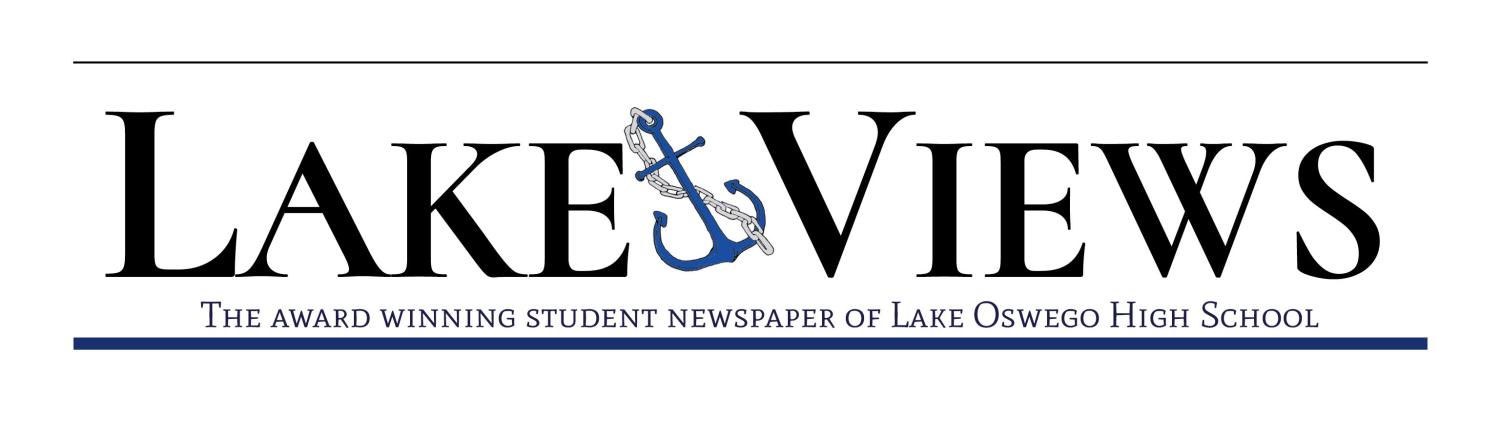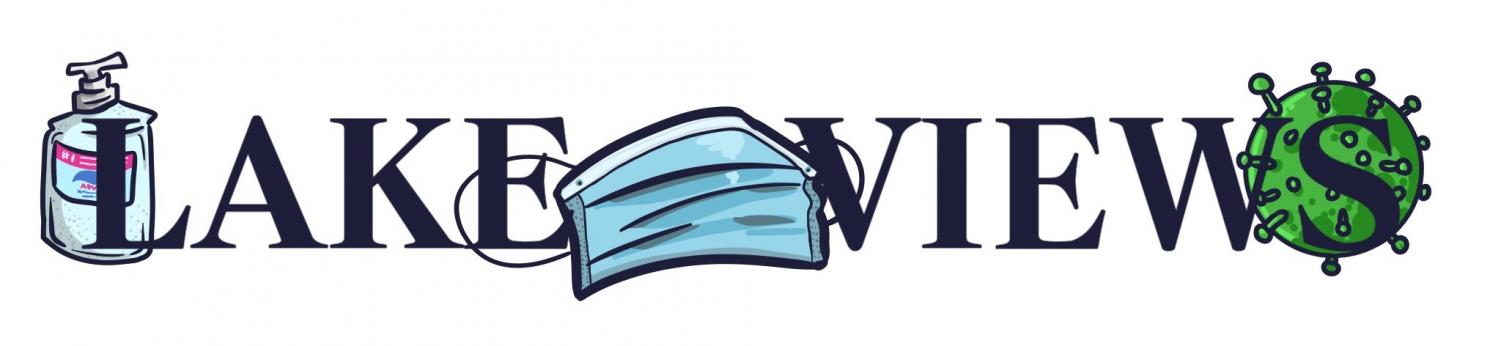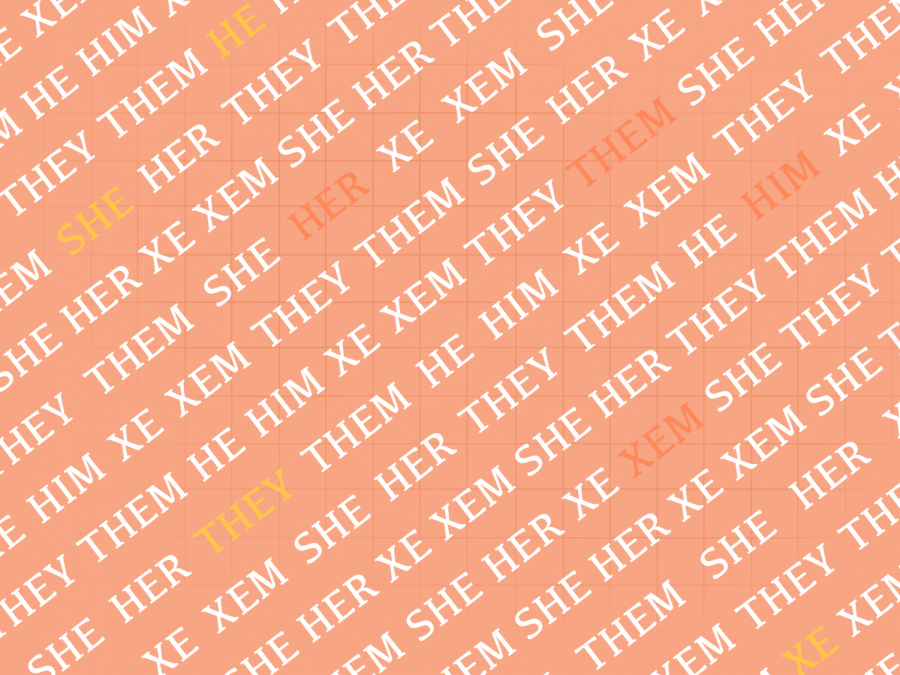Put your pronouns in your zoom name
January 9, 2021
If you’ve been anywhere on the Internet, you have most likely seen a social media bio, email signature, zoom name or any other identifier that goes along the lines of “she/her,” “he/him,” “they/them,” or any other pronouns or combination of pronouns. No, this is not just a thing LGBTQ+ people do – and you need to be doing it too.
Putting your pronouns where other people can see them is incredibly simple (and if you don’t know how to add your pronouns to your zoom name, I’ve included a tutorial at the end of this article) and goes such a long way to be an ally to the LGBTQ+ community. Not only are you letting people know how to refer to you, but you’re also normalizing providing pronouns, making it easier for people who are transgender to do the same.
You wouldn’t think that such a basic act of adding your pronouns to your bio would lead to such ridicule, but it does. I’ve heard a lot of insults online, directed at me and others, just for doing this. This is the same ridicule that all trans people go through daily, just for being themselves.
Putting your pronouns in your bio can be a signal that you respect people’s pronouns and will not ridicule others for having their own pronouns in their bio. It also ensures that people will not assume your pronouns based on your appearance and says that you will not do the same to others. And as I said before, it also lets people know how to refer to you.
Add your pronouns wherever you identify yourself: Instagram, Twitter, Zoom, email, Tiktok, etc. The simple act has such a great impact.
While we are on this topic, please stop using the term “preferred pronouns,” especially when talking to or about transgender people. The term preferred implies that it is optional to use the pronouns, or that it was a choice for the user. Just say “pronouns”.
Tutorial: How to change your zoom name
On computer:
- Open the Zoom app.
- Click on your icon on the upper right corner.
- Look for the selection “My Profile”— it should be under the do not disturb option and above “Try Top Features.”
- It will open Zoom in your browser. If you are not logged in, log in now.
- The website will open your “My Profile” page. Find your name. To the right of your name, there is an edit option. Click this and add your pronouns to your last name.
On mobile:
- Open the Zoom app.
- Click the gear on the bottom right corner labelled “Settings.”
- Click on the first option—it should have your name, your icon, your email and an arrow pointing towards to the right.
- Click on “Display Name” and add your pronouns to the second box, after your last name.